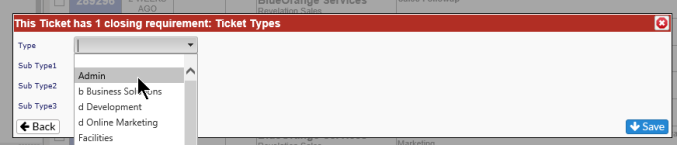Close Ticket |
|
There are several ways to close a ticket once the work is completed.
Inside a Ticket
On the left side of the screen, within the Time Information block, There is a Close button. Click on this to close out the ticket.
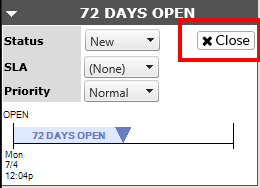
If you try to close a ticket, but it is missing required information (such as Ticket Type and Sub Types), you will receive a pop-up letting you know the missing requirement and giving you the option to complete the information. Once you have completed the information, click on the Save button in the lower right corner to save the update and close the ticket.
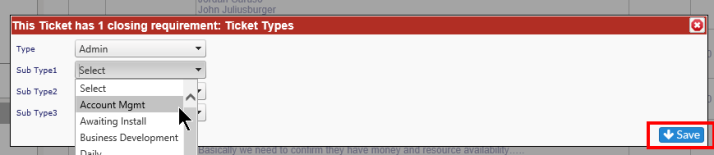
Using Save and Close
If the action being added is the final action needed in the ticket, you can right click on the Save button in the action. This gives you the option to Save and Close the ticket in one step.
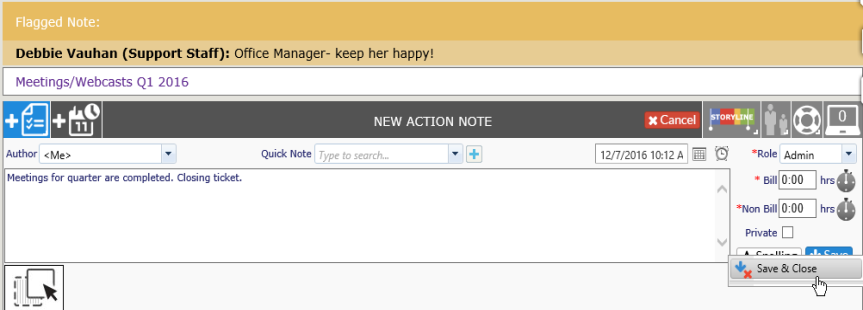
NOTE: If the ticket is missing information which is required before closing a ticket (i.e.: Ticket Type and Sub-Type), you will receive a warning from Revelation with the option to fill in the missing information. Once the information is updated, click on Save to Save and Close the ticket.
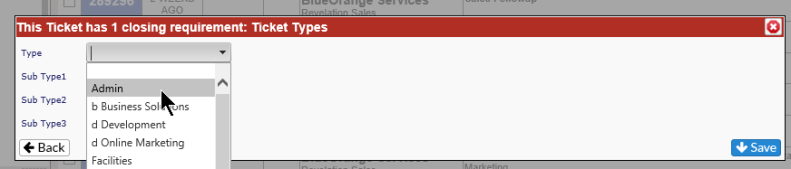
Close from the Home Page Grid
Select Add Action by right clicking on the Grid View; this will bring up an Add Action note dialogue box. Once you complete your notes, you have the option to strictly Save by clicking the Save button in the lower right corner, or you can right click on the button and get the option to Save and Close the ticket.
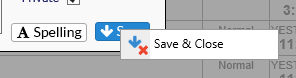
If, when you select Save and Close, there are missing elements from the ticket, Revelation will give you the appropriate warnings and then give you the option to fill them in now. Once you hit Save, the ticket will close.